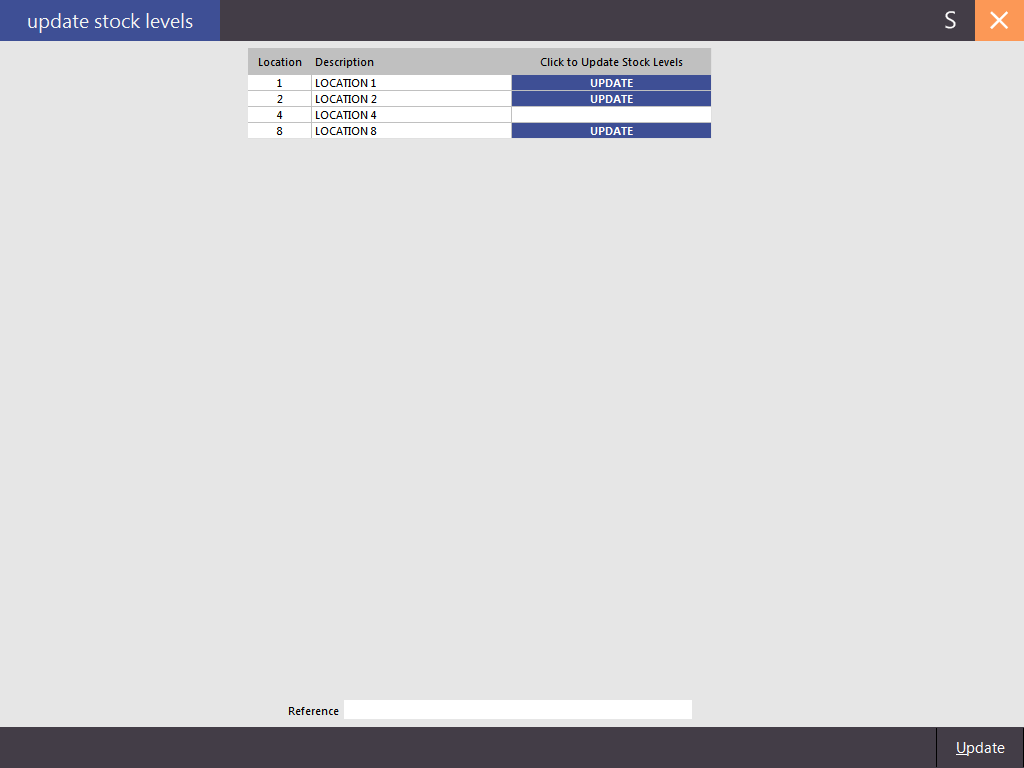
Once you are satisfied that the stock levels you have entered for the stocktake are correct, you need to update the stock levels to commit these values to the items. All counted items will have their values updated, including any that you set to be zero.
To Update Stock Levels go to Stocktake > Update Stock Levels > A new screen will open where you will need to select the locations you want to update. Only the Locations that a Stocktake has been started on will be able to be selected.
At the bottom of the window you will be able to enter a reference for this stocktake update. It may be the person performing the update or other information. The field will only allow 25 characters. The reference will be displayed on the ‘Archived Stocktake Reports’.
Once you have made your selection, press the "Update" button.
If you have any unprocessed Stock Manage or PDE Stocktake data in the system, the below prompt will appear.
Press "Yes" to ignore any unprocessed Stock Manage data and continue to update the Stock Counts.
Otherwise, you can press "No" to abort the updating of Stock Levels, then go back and process any Stock Manage data via Stock Manage > Process Stocktake.
Once the Stock Manage data has been processed, you can return to the Update Stock Levels window and repeat the above process to update Stock Levels.
The following confirmation prompt will open to confirm the update can take place.
After pressing "Yes" to confirm the Update of Stock Levels, a below prompt will appear to confirm the update has taken place.